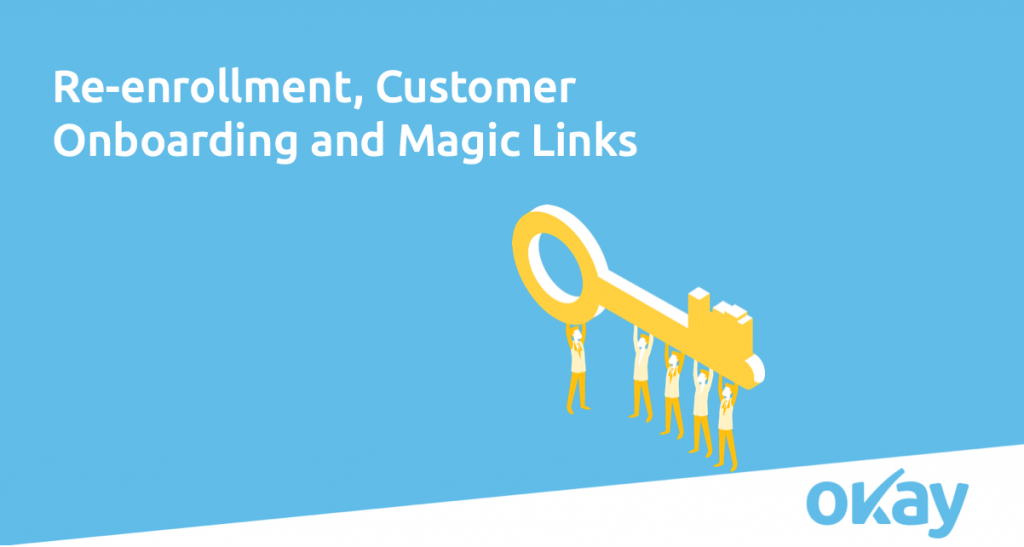
Enrollment and re-enrollment are two of the most security-sensitive aspects of a banking app. Re-enrollment in particular is the most sensitive of the two procedures, even more sensitive than verifying transactions. So what is the best way to go about re-enrolling when logging into a banking app on a new device? Let’s take a look at the challenges and possibilities of SCA when finding yourself in this situation.
The reason why enrollment and re-enrollment are two of the most security-sensitive aspects of a banking app is simple: when you do an app-based strong customer authentication (SCA), the user has already been authenticated on the device. This means that it is possible to check the ‘possession’ factor using a device fingerprint from before.
If a customer has lost their device, and needs to be re-enrolled in a service, the possession factor cannot be verified, making email addresses, passwords and secret codes no longer strong enough. Unfortunately, if this happens, it becomes fairly easy for a user to be impersonated by an attacker who has gotten a hold of their personal credentials.
That is why if a customer does have an existing device registered to their account, we recommend using SCA through that device to enroll any potential new devices. And one of the ways we’ve helped our customers strengthen their enrolment process is to implement a mechanism known as ‘magic link’.
To read more about magic links, check out the full article here.
Log in to access complimentary passes or discounts and access exclusive content as part of your membership. An auto-login link will be sent directly to your email.
We use an auto-login link to ensure optimum security for your members hub. Simply enter your professional work e-mail address into the input area and you’ll receive a link to directly access your account.
Instead of using passwords, we e-mail you a link to log in to the site. This allows us to automatically verify you and apply member benefits based on your e-mail domain name.
Please click the button below which relates to the issue you’re having.
Sometimes our e-mails end up in spam. Make sure to check your spam folder for e-mails from The Payments Association
Most modern e-mail clients now separate e-mails into different tabs. For example, Outlook has an “Other” tab, and Gmail has tabs for different types of e-mails, such as promotional.
For security reasons the link will expire after 60 minutes. Try submitting the login form again and wait a few seconds for the e-mail to arrive.
The link will only work one time – once it’s been clicked, the link won’t log you in again. Instead, you’ll need to go back to the login screen and generate a new link.
Make sure you’re clicking the link on the most recent e-mail that’s been sent to you. We recommend deleting the e-mail once you’ve clicked the link.
Some security systems will automatically click on links in e-mails to check for phishing, malware, viruses and other malicious threats. If these have been clicked, it won’t work when you try to click on the link.
For security reasons, e-mail address changes can only be complete by your Member Engagement Manager. Please contact the team directly for further help.