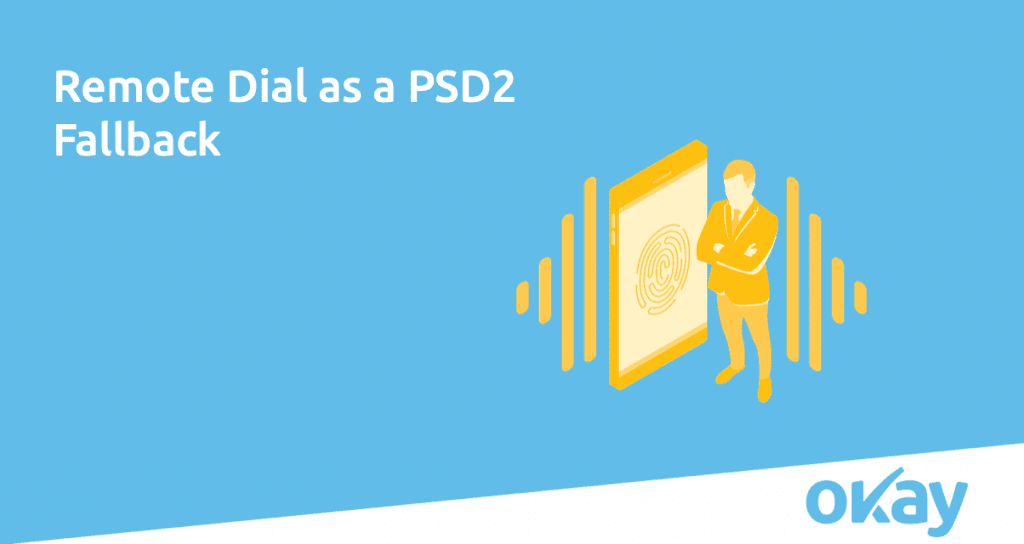
The main way that we at Okay have decided to support users with accessibility impairments is to enable a “remote dial”. In other words, using voice calls to authenticate the user when required. It is quite simple for the user to receive the call:
Remember, remote dial provides a verification of possession. But there is still a requirement to implement one either out of inherence or knowledge.
Wondering what we think about the other authentication factors? Looking to understand how remote dial complies with PSD2 SCA regulations? Be sure to read the full article at okaythis.com/blog.
Who is Okay?
Okay is the fully PSD2 compliant Strong Customer Authentication platform that provides transaction and authentication security to apps, shielding the entire authentication process from any threats. We help all issuers, remittance services, and e-wallet providers comply with PSD2’s SCA requirements to deliver multiple authentication methods, including biometrics and strong security mechanisms at the point of transaction. Want to get to know us better? Visit okaythis.com.
Log in to access complimentary passes or discounts and access exclusive content as part of your membership. An auto-login link will be sent directly to your email.
We use an auto-login link to ensure optimum security for your members hub. Simply enter your professional work e-mail address into the input area and you’ll receive a link to directly access your account.
Instead of using passwords, we e-mail you a link to log in to the site. This allows us to automatically verify you and apply member benefits based on your e-mail domain name.
Please click the button below which relates to the issue you’re having.
Sometimes our e-mails end up in spam. Make sure to check your spam folder for e-mails from The Payments Association
Most modern e-mail clients now separate e-mails into different tabs. For example, Outlook has an “Other” tab, and Gmail has tabs for different types of e-mails, such as promotional.
For security reasons the link will expire after 60 minutes. Try submitting the login form again and wait a few seconds for the e-mail to arrive.
The link will only work one time – once it’s been clicked, the link won’t log you in again. Instead, you’ll need to go back to the login screen and generate a new link.
Make sure you’re clicking the link on the most recent e-mail that’s been sent to you. We recommend deleting the e-mail once you’ve clicked the link.
Some security systems will automatically click on links in e-mails to check for phishing, malware, viruses and other malicious threats. If these have been clicked, it won’t work when you try to click on the link.
For security reasons, e-mail address changes can only be complete by your Member Engagement Manager. Please contact the team directly for further help.